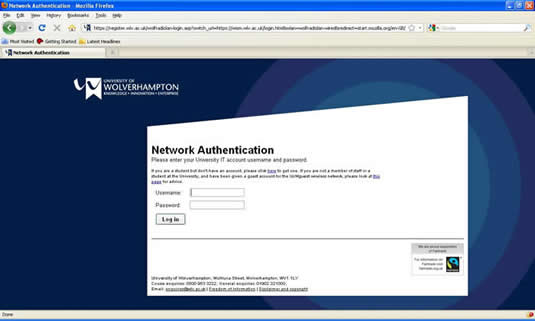Connecting to wolfradiolan
This is for University staff and students. It is an "open" network, like you might find in a café. Anything can connect to it, but after connecting, you will have to open a web browser and type in your University IT account username and password before you get access to the Internet.
To connect, double-click the entry on the list of available networks (or tap the entry on a tablet or smartphone). After that you need to log in using your University IT account username and password before you can access most web pages or other content. To do this, open a Web browser and go to your home page.
You will see this screen:
Enter your University IT account username and password and click Log In. You can now access the Internet normally.
Gaming consoles
Some devices that can use wireless only have a small screen and limited facilities for typing. These include smartphones, tablets, games consoles and the Apple TV. Where possible, it's best to connect them to eduroam, as you only have to enter the credentials once. However, some, notably game consoles, can't connect to eduroam because they don't support WPA2-Enterprise connections.
In these cases you will have to connect them to wolfradiolan as above. But rather than having to log in with a web browser each time, you can register the MAC address of the device. Here are instructions for finding the MAC address of the most common games consoles. Once you have registered the device, you will not need to log in after connecting.
Those at Telford will need to contact the Service Desk with those details.
Remember that you are still responsible for any use you make of the device on our network.


/prod01/wlvacuk/media/departments/digital-content-and-communications/images-2024/240328-Varsity-Line-Up-Resized.jpg)
/prod01/wlvacuk/media/departments/digital-content-and-communications/images-18-19/220325-Engineers_teach_thumbail.jpg)
/prod01/wlvacuk/media/departments/digital-content-and-communications/images-2024/240515-Spencer-Jones-Award-Resized.jpg)
/prod01/wlvacuk/media/departments/digital-content-and-communications/images-2024/240320-Uzbekistan-Resized.jpg)
/prod01/wlvacuk/media/departments/digital-content-and-communications/images-2024/240229-The-Link-Resized.jpg)
/prod01/wlvacuk/media/departments/digital-content-and-communications/images-2024/240516-Andy-Gibson-Resized.jpg)