Creating text styles
Do you have a text style you want to use repeatedly throughout your document such as styled headers, but don't want to go through the process of highlighting and formatting each occurrence manually. Microsoft Word provides you the method to create your own text styles that can then be applied to any part of your document with a single click.
To create a text style.
1. Open up a Word document.
2. Click the 
3. Choose Create a style
4. Enter the name of your style
5. Click Modify
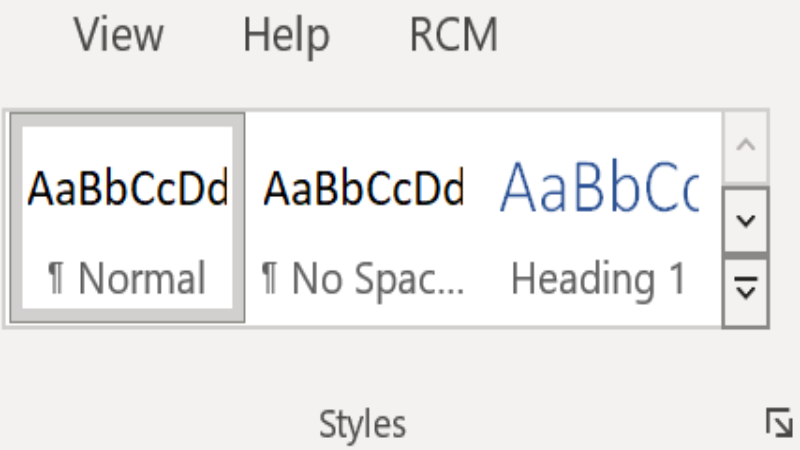
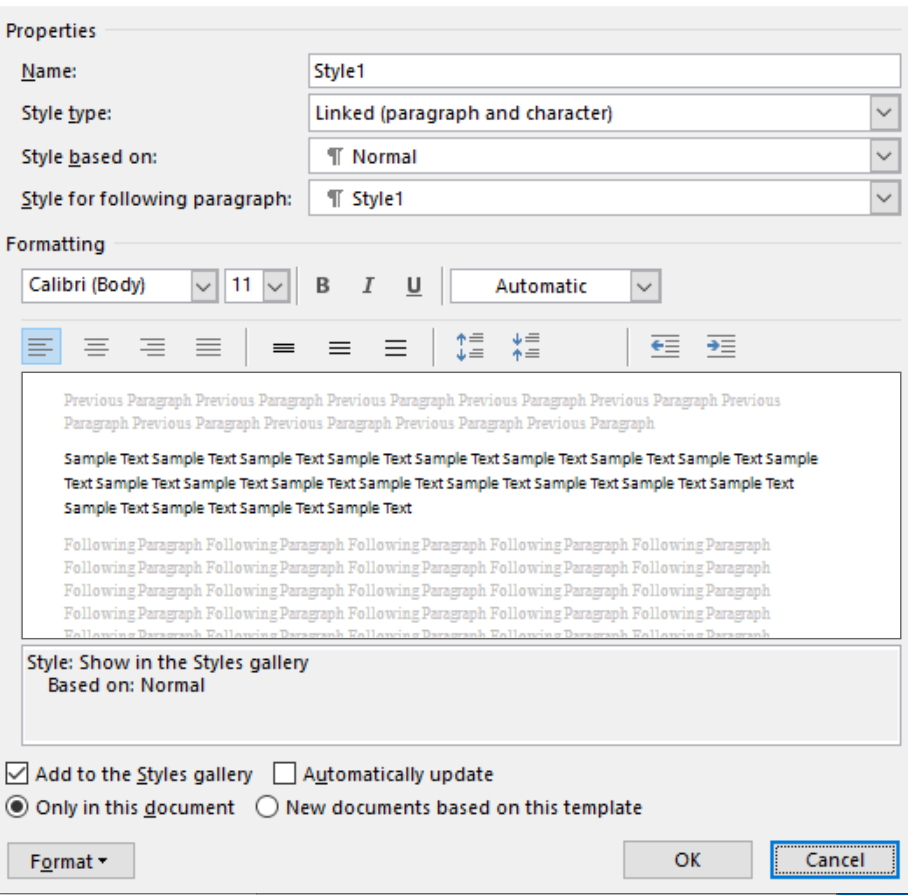
6. Here you can modify the text style as you would any other text, you can change the font, size, position, indentation, numbering and more.
7. Check the Automatically Update box, this will update all areas of the document that use this style when this style is changed.
8. Check the New documents based on this template box, this will allow your new style to be used in any document that uses this document as a template, for example if you make a copy of the document.
9. Click OK
Your style will now be added to the Styles section in the Home tab. To use it simply highlight some text and click on the style in the ribbon.


/prod01/wlvacuk/media/departments/digital-content-and-communications/images-2024/240328-Varsity-Line-Up-Resized.jpg)
/prod01/wlvacuk/media/departments/digital-content-and-communications/images-18-19/220325-Engineers_teach_thumbail.jpg)
/prod01/wlvacuk/media/departments/digital-content-and-communications/images-2024/240515-Spencer-Jones-Award-Resized.jpg)
/prod01/wlvacuk/media/departments/digital-content-and-communications/images-2024/240320-Uzbekistan-Resized.jpg)
/prod01/wlvacuk/media/departments/digital-content-and-communications/images-2024/240229-The-Link-Resized.jpg)
/prod01/wlvacuk/media/departments/digital-content-and-communications/images-2024/240516-Andy-Gibson-Resized.jpg)