Adding charts and graphs into a Word document
In the 'Insert' tab of the ribbon you will find an option that allows you to add a range of different chart types to your Word document. You will find the option located in the 'Illustrations' category. To begin inserting charts:
- Locate and click on the 'Chart' option located in the 'Insert' tab of the ribbon
- In the pop-up window, select the chart type you would like to use
- Click OK. You will now see your chart has been added to the document.
Once you have inserted the chart, you will then notice another pop-up window appear. This pop-up window will be an Excel spreadsheet. It is on this spreadsheet that you can start inserting the data that you would like to be displayed on your chart.
Alternatively, you can add an Excel chart directly from the spreadsheet into your Word document. Simply create a chart in Excel, then copy-and-paste that chart into your Word document. You will be able to manipulate the data from directly within the Excel spreadsheet.
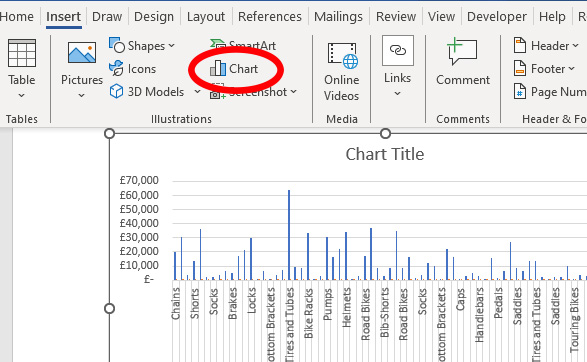
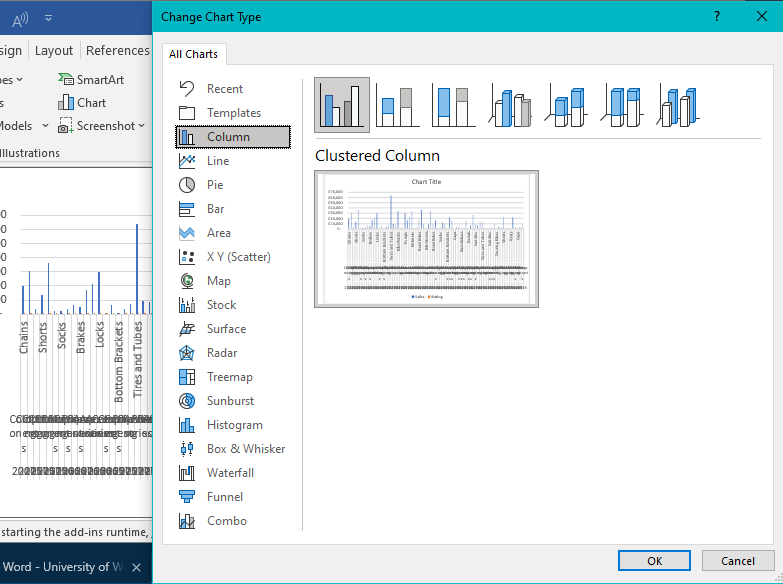


/prod01/wlvacuk/media/departments/digital-content-and-communications/images-2024/240328-Varsity-Line-Up-Resized.jpg)
/prod01/wlvacuk/media/departments/digital-content-and-communications/images-18-19/220325-Engineers_teach_thumbail.jpg)
/prod01/wlvacuk/media/departments/digital-content-and-communications/images-2024/240515-Spencer-Jones-Award-Resized.jpg)
/prod01/wlvacuk/media/departments/digital-content-and-communications/images-2024/240320-Uzbekistan-Resized.jpg)
/prod01/wlvacuk/media/departments/digital-content-and-communications/images-2024/240229-The-Link-Resized.jpg)
/prod01/wlvacuk/media/departments/digital-content-and-communications/images-2024/240516-Andy-Gibson-Resized.jpg)