Sharing your calendar
Want to let people know your availability? Without needing to send emails back and forth to confirm dates and times? Just share your calendar with a specific person or the entire University. You can even provide them permission to change the details of your calendar.
To share your calendar with colleagues, follow these simple steps.
1. Open Outlook.
2. On the left side of the screen click the calendar icon, it is the second one on the left underneath the mail icon.
3. At the top middle of the screen in the ribbon click on Share Calendar.
4. In the dropdown menu, select Calendar.
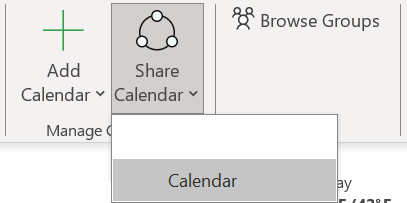
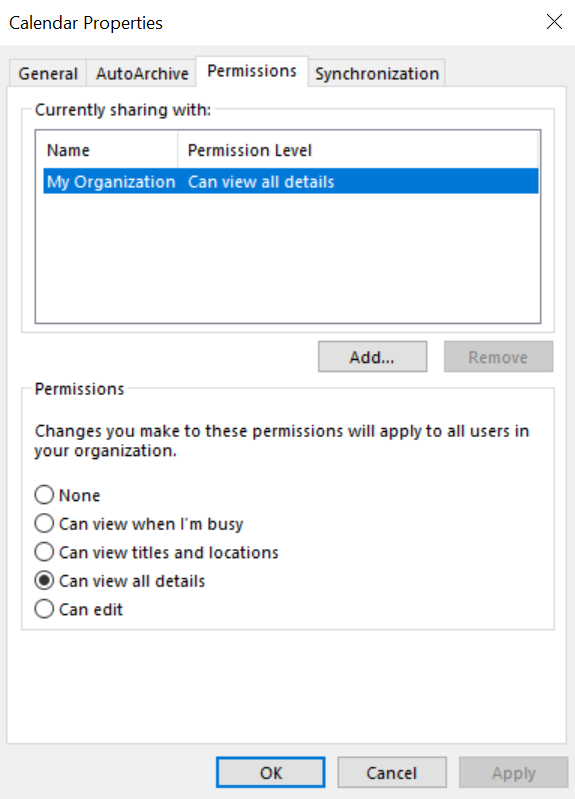
5. This will open a new box; you can now decide who to share your calendar with and what permissions to give. You should already be sharing your calendar with My Organization, with the permissions Can view when I’m busy.
6. If you want everyone in the University to see your calendar, select My Organization and at the bottom in the permission section select Can view all details.
7. If you want to only share your calendar with a specific person or group, click the 'Add' button, and search for the person's name in the address book with the format surname, followed by first name.
8. Click on the name you want, then click 'Add' at the bottom then click 'OK' when you are done adding people.
9. You can then select each person and choose the level of permission you wish to grant them.
A quick trick to know what the permissions do is to hover your mouse over the permission and a small box will appear telling you what that permission includes, so you know what level of permission to give each person.


/prod01/wlvacuk/media/departments/digital-content-and-communications/images-2024/240328-Varsity-Line-Up-Resized.jpg)
/prod01/wlvacuk/media/departments/digital-content-and-communications/images-18-19/220325-Engineers_teach_thumbail.jpg)
/prod01/wlvacuk/media/departments/digital-content-and-communications/images-2024/240515-Spencer-Jones-Award-Resized.jpg)
/prod01/wlvacuk/media/departments/digital-content-and-communications/images-2024/240320-Uzbekistan-Resized.jpg)
/prod01/wlvacuk/media/departments/digital-content-and-communications/images-2024/240229-The-Link-Resized.jpg)
/prod01/wlvacuk/media/departments/digital-content-and-communications/images-2024/240516-Andy-Gibson-Resized.jpg)